Server Config
When running Medplum server on a local developer machine, Medplum server typically loads config settings from a JSON config file. By default, it loads config settings from medplum.config.json.
When running in AWS, Medplum server loads config settings from AWS Parameter Store, a feature of AWS Systems Manager (SSM).
Some configuration settings are created automatically by the CDK deployment (for example, database and redis connection details). Other settings must be created manually before the first deploy.
Learn more in the Create a Systems Manager parameter AWS user guide.
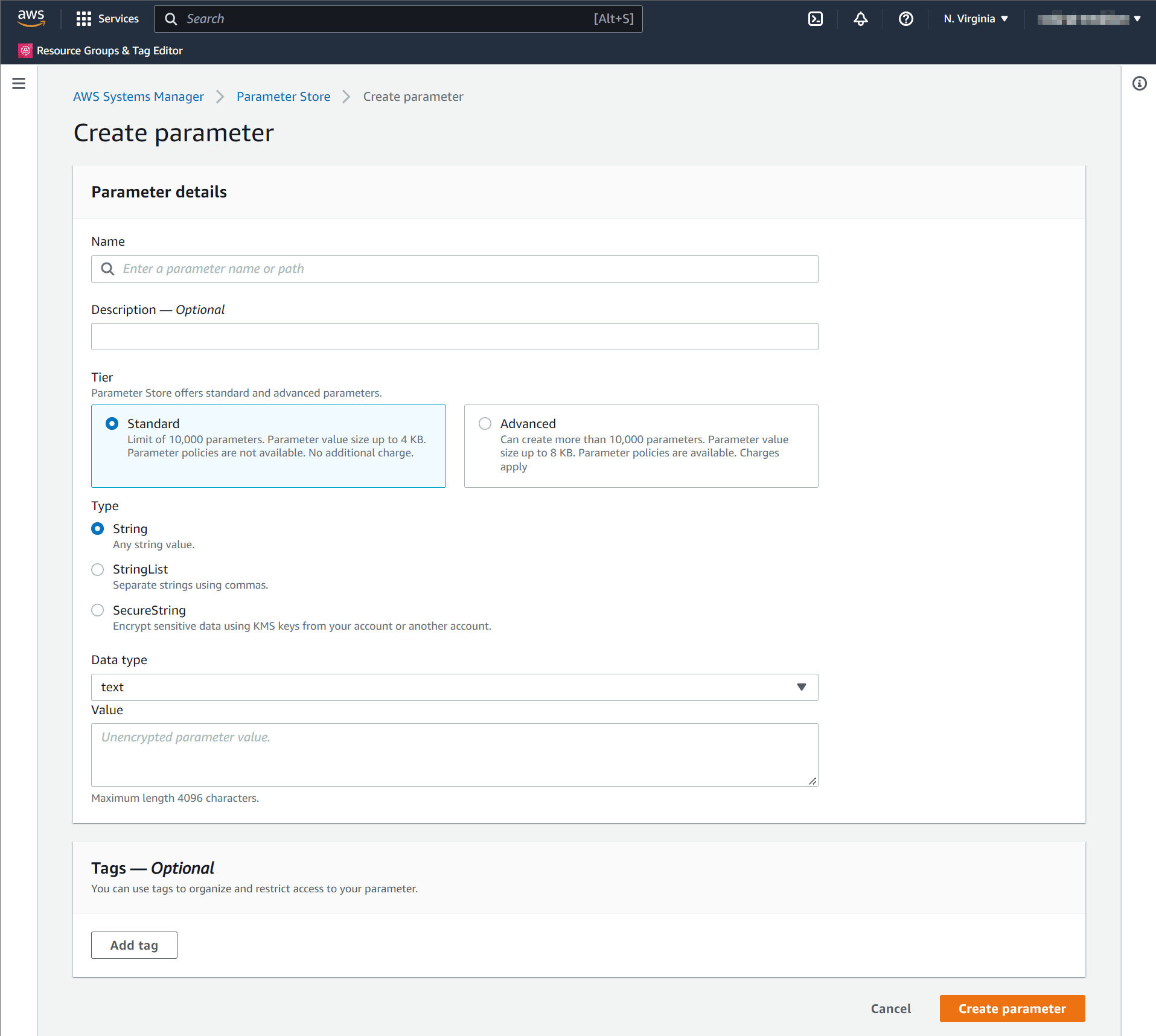
When creating a parameter in AWS Parameter Store, you will be prompted for the parameter Name. The parameter Name uses the convention /medplum/{environmentName}/{key}.
For example, if your environment name is "prod", then the "baseUrl" parameter name is /medplum/prod/baseUrl.
You will also be prompted for a parameter "Type". The default option is "String". Medplum supports both "String" and "SecureString". "SecureString" is recommended for security and compliance purposes.
Optionally override the trusted CA certificates. Default is to trust the well-known CAs curated by Mozilla.
port (required)
The port number that the API server binds to inside the Docker image. By default, you should use 8103. In some cases, you may need to use 5000.
Created by: init
Default: 8103
baseUrl (required)
The fully qualified base URL of the API server including a trailing slash. For example, https://api.example.com/.
Created by: init
Default: None
appBaseUrl (required)
The fully qualified URL of the user-facing app. This is used for CORS and system generated emails. For example, https://app.example.com/.
Created by: init
Default: None
binaryStorage (required)
Where to store binary contents. This should be the CDK config storageBucketName with s3: prefix. For example, s3:medplum-storage.
Created by: init
Default: None
storageBaseUrl (required)
The fully qualified base URL of the binary storage. This should be the CDK config storageDomainName with https:// prefix. For example, https://storage.medplum.com/binary/.
Created by: init
Default: None
signingKeyId (required)
The AWS key ID of the CloudFront signing key that you created before.
See [/docs/self-hosting/presigned-urls] to setup presigned URLs.
Created by: cdk
Default: None
signingKey (required)
The private key of the CloudFront signing key.
See [/docs/self-hosting/presigned-urls] to setup presigned URLs.
Created by: init
Default: None
signingKeyPassphrase (required)
The passphrase of the CloudFront signing key.
See [/docs/self-hosting/presigned-urls] to setup presigned URLs.
Created by: init
Default: None
supportEmail (required)
The email address to use when sending system generated messages. This email address must be registered in AWS SES.
Created by: init
Default: None
logLevel
Verbosity of logging: 'NONE', 'ERROR', 'WARN', 'INFO', 'DEBUG'
Default: 'INFO'
allowedOrigins
Optional comma separated list of allowed origins for Cross-Origin Resource Sharing (CORS) requests. appBaseUrl is included automatically. See Setting Up CORS for more details.
Default: None
issuer
The JWK issuer. By default, Medplum server uses built in OAuth, so issuer should be the same as baseUrl.
Default: baseUrl
jwksUrl
The JWKS URL. By default, Medplum server uses built in OAuth, so jwksUrl should be baseUrl + .well-known/jwks.json.
Default: baseUrl + .well-known/jwks.json
authorizeUrl
The OAuth authorize URL. By default, Medplum server uses built in OAuth, so authorizeUrl should be baseUrl + oauth2/authorize.
Default: baseUrl + oauth2/authorize
tokenUrl
The OAuth token URL. By default, Medplum server uses built in OAuth, so tokenUrl should be baseUrl + oauth2/token.
Default: baseUrl + oauth2/token
userInfoUrl
The OAuth userinfo URL. By default, Medplum server uses built in OAuth, so userInfoUrl should be baseUrl + oauth2/userinfo.
Default: baseUrl + oauth2/userinfo
googleClientId
If using Google Authentication, this is the Google Client ID.
Default: None
googleClientSecret
If using Google Authentication, this is the Google Client Secret.
Default: None
recaptchaSiteKey
If using reCAPTCHA, this is the reCAPTCHA site key.
Default: None
recaptchaSecretKey
If using reCAPTCHA, this is the reCAPTCHA secret key.
Default: None
botLambdaRoleArn
If using Medplum Bots, this is the ARN of the Lambda execution role. See Bot Lambda Layer for more details.
Created by: cdk
Default: None
botLambdaLayerName
If using Medplum Bots, this is the name of the Lambda layer. For example, medplum-bot-layer. See Bot Lambda Layer for more details.
Default: medplum-bot-layer
database
The database connection details as a JSON object. Only available when using JSON config file.
Default: None
database.ssl.ca
Optional trusted CA certificates. Default is to trust the well-known CAs curated by Mozilla. This can be used with DatabaseSecrets.
Default: None
database.ssl.rejectUnauthorized
Optional boolean flag to reject any connection which is not authorized with the list of supplied CAs. This can be used with DatabaseSecrets.
Default: true
database.ssl.require
Optional boolean flag to require SSL when connecting to the database. This can be used with DatabaseSecrets.
Default: false
databaseProxyEndpoint (deprecated)
Optional database proxy URL, for example to use AWS RDS Proxy. This can be used with DatabaseSecrets. This setting is deprecated; instead set database.host to the RDS Proxy endpoint and database.ssl.require to true.
Default: None
DatabaseSecrets
The AWS Secret ID containing database connection details (created automatically by CDK). Only available when using AWS Parameter Store config. See AWS Secrets.
Created by: cdk
Default: None
readonlyDatabase
Optional database connection details to a read-only database that will be used for certain readonly search & GQL operations.
Default: None
readonlyDatabase.ssl.ca
Optional trusted CA certificates. Default is to trust the well-known CAs curated by Mozilla. This can be used with DatabaseSecrets.
Default: None
readonlyDatabase.ssl.rejectUnauthorized
Optional boolean flag to reject any connection which is not authorized with the list of supplied CAs. This can be used with DatabaseSecrets.
Default: true
readonlyDatabase.ssl.require
Optional boolean flag to require SSL when connecting to the readonly database. This can be used with DatabaseSecrets.
Default: false
readonlyDatabaseProxyEndpoint (deprecated)
Optional database proxy URL, for example to use AWS RDS Proxy. This can be used with DatabaseSecrets. This setting is deprecated; instead set database.host to the RDS Proxy endpoint and database.ssl.require to true.
Default: None
redis
The redis connection details as a JSON object. Only available when using JSON config file.
Default: None
RedisSecrets
The AWS Secret ID containing Redis connection details (created automatically by CDK). Only available when using AWS Parameter Store config. See AWS Secrets.
Created by: cdk
Default: None
logRequests
Optional flag to log individual HTTP requests.
Default: false
saveAuditEvents
Optional flag to save AuditEvent resources for all auth and RESTful operations in the database.
Default: false
logAuditEvents
Optional flag to log AuditEvent resources for all auth and RESTful operations to the logger.
Default: false
auditEventLogGroup
Optional AWS CloudWatch Log Group name for AuditEvent logs. If not specified, AuditEvent logs use the default logger.
Default: None
auditEventLogStream
Optional AWS CloudWatch Log Stream name for AuditEvent logs. Only applies if auditEventLogGroup is set. Uses os.hostname() as the default.
Default: os.hostname()
registerEnabled
Optional flag whether new user registration is enabled. See Open Patient Registration for more details.
Default: true
mfaAuthenticatorWindow
Optional TOTP authenticator window for MFA token validation. This controls how many time steps (each 30 seconds) are accepted before and after the current time. A higher value is more lenient but less secure.
| Value | Time Tolerance |
|---|---|
| 0 | Only current 30-second window |
| 1 | ±30 seconds (~90 sec total) |
| 2 | ±60 seconds (~150 sec total) |
Default: 1
maxJsonSize
Maximum JSON size for API calls. String is parsed with the bytes library. Default is 1mb.
Default: 1mb
maxBatchSize
Maximum batch size for API calls. String is parsed with the bytes library.
Default: 50mb
smtp
Optional SMTP email settings to use SMTP for email. See Sending SMTP Emails for more details.
Default: None
emailProvider
Optional email provider setting. Can be one of: 'none', 'awsses', 'smtp'.
Default: 'awsses' if in AWS, otherwise 'none'
bullmq
Optional BullMQ configuration.
bullmq.concurrency
Amount of jobs that a single worker is allowed to work on in parallel. See BullMQ Worker Concurrency.
Default: 1
bullmq.removeOnComplete
Configuration for removing jobs from the queue when they are completed. See BullMQ Job Removal.
Default: false
bullmq.removeOnFail
Configuration for removing jobs from the queue when they fail. See BullMQ Job Removal.
Default: false
awsRegion
The AWS Region identifier.
Created by: cdk
Default: us-east-1
accurateCountThreshold
Optional threshold for accurate count queries. The server will always perform an estimate count first (to protect database performance), and an accurate count if the estimate is below this threshold.
Default: 1000000
maxSearchOffset
Optional max offset for search queries.
Default: 10000
defaultBotRuntimeVersion
Optional default bot runtime version. See Bot runtime version for more details.
Default: awslambda
defaultProjectFeatures
Optional default project features. See Project Settings
defaultProjectSystemSetting
Optional default project system settings. See Project System Settings
Created by: init
Default: None
maxBotLogLengthForResource
Optional max AuditEvent.outcomeDesc length for Bot events saved as a resource in the database.
Default: 10 kb
maxBotLogLengthForLogs
Optional max AuditEvent.outcomeDesc length for Bot events sent to logger.
Default: 10 kb
defaultRateLimit
Limit for the rate at which requests can be sent to or processed by the server. For more details see the Rate Limit docs.
Default: 60000/minute
defaultAuthRateLimit
Limit for the rate at which auth requests can be sent to or processed by the server. If developers are hitting this limit, it could be an indication of a suboptimal integration where each request is authenticating rather than reusing a token. For more details see the Rate Limit docs.
Default: 60/minute
defaultFhirQuota
Limit for the total number of FHIR request that can be sent to to processed by the server. For more default see the Rate Limit docs
Default: 50000
To make changes to the server config after your first deploy, you must the edit parameter values directly in AWS parameter store
To make changes to settings that affect your deployed Medplum App, you must also make these changes to your local configuration json file.
Once you have made these changes, you will need to restart your server for them to take effect. The easiest way to do this in a zero-downtime manner is by using the medplum aws update-server command. For more details on this command see the Upgrade the Server docs.
autoDownloadEnabled
Optional flag to enable automatic download of resources when they are requested. This is useful for large resources that are not needed immediately, such as images or videos.
Downloaded content will be stored as a FHIR Binary resource, and the contentUrl will be updated accordingly.
This feature can be disabled if you want to preserve the original external URL of the resource, or if you want to control the download process manually.
Default: true
redactAuditEvents
If set, removes human-readable details from AuditEvent resources saved to the database and written to server logs. This removes personal information such as patient names and clinical descriptions from the events, rendering them safer for storage, while retaining the opaque, machine-readable identifiers.
Default: false
introspectUrl
The OAuth introspection URL. By default, Medplum server uses built in OAuth, so introspectUrl should be baseUrl + oauth2/introspect.
Default: baseUrl + oauth2/introspect
registerUrl
The OAuth registration URL. By default, Medplum server uses built in OAuth, so registerUrl should be baseUrl + oauth2/register.
Default: baseUrl + oauth2/register
approvedSenderEmails
Optional comma separated list of approved sender email addresses for AWS SES.
Default: None
bcryptHashSalt
Work factor for bcrypt password hashing.
Default: 10
introspectionEnabled
Enable OAuth introspection endpoint.
Default: true
keepAliveTimeout
Node.js server keep-alive timeout in milliseconds.
Default: None
vmContextBotsEnabled
Enable VM Context (local) bots.
Default: false
vmContextBaseUrl
Base URL for VM Context bots.
Default: None
shutdownTimeoutMilliseconds
Graceful shutdown timeout in milliseconds.
Default: 30000
heartbeatMilliseconds
Heartbeat interval in milliseconds.
Default: None
heartbeatEnabled
Enable heartbeat.
Default: false
defaultSuperAdminEmail
Default super admin email address. If specified, and no users exist, this user will be created as a super admin.
Default: None
defaultSuperAdminPassword
Default super admin password.
Default: None
defaultSuperAdminClientId
Default super admin client ID.
Default: None
defaultSuperAdminClientSecret
Default super admin client secret.
Default: None
transactionAttempts
Number of attempts for transactions that fail due to retry-able transaction errors.
Default: None
transactionExpBackoffBaseDelayMs
Number of milliseconds to use as a base for exponential backoff in transaction retries.
Default: None
preCommitSubscriptionsEnabled
Flag to enable pre-commit subscriptions for the interceptor pattern.
Default: false
externalAuthProviders
Optional list of external authentication providers.
Default: None
defaultOAuthClients
Optional list of default OAuth2 clients.
Default: None
mcpEnabled
Optional flag to enable the MCP server beta.
Default: false
fission
Optional config for Fission.io bots.
Default: None
fhirSearchMinLimit
Optional minimum LIMIT N for queries generated by FHIR searches.
Default: None
fhirSearchDiscourageSeqScan
Optional flag to discourage seqscan query plans for queries generated by FHIR searches.
Default: false
botCustomFunctionsEnabled
Optional flag to enable custom functions in Bots.
Default: false
AWS Secrets
Postgres and Redis connection details have special cases due the way CDK exposes them.
When using a JSON config file, use JSON objects for database and redis. For example:
"database": {
"host": "localhost",
"port": 5432,
"dbname": "medplum",
"username": "medplum",
"password": "medplum"
},
"redis": {
"host": "localhost",
"port": 6379,
"password": "medplum"
}
When using AWS Parameter Store config, instead use DatabaseSecrets and RedisSecrets. The value of these properties is the Secret ID in AWS Secrets Manager. This design is for CDK. When CDK creates an RDS cluster or Elasticache cluster, the connection details are published in AWS Secrets Manager.
If you choose to "bring your own database" or "bring your own redis", you can specify your own Secret ID in those settings. The secret in AWS Secrets Manager must have the expected layout.
Example DatabaseSecrets value:
{
"dbClusterIdentifier": "my-cluster",
"password": "password",
"dbname": "medplum",
"engine": "postgres",
"port": 5432,
"host": "my-cluster.us-east-1.rds.amazonaws.com",
"username": "clusteradmin",
"queryTimeout": 60000
}
The queryTimeout parameter controls how long the database will allow a query to run before terminating it. If this
parameter is set too high, expensive queries will be allowed to run on the DB, potentially even after the associated
request has returned a server timeout error. If set too low, some queries may start to fail if they hit the
new timeout.
To disable the timeout, set it to 0.
Example RedisSecrets value:
{
"password": "password",
"port": "6379",
"host": "my-cluster.cache.amazonaws.com",
"tls": {}
}
External Secrets
Some users may want to load their config parameters from an external provider, such as the AWS Parameter Store.
Medplum allows all CDK config settings (minus region) to be configured as external secrets by replacing the value with a JSON object with the following schema:
{
"system": "<system_name>", // can be one of: ["aws_ssm_parameter_store"]
"key": "<key_to_access_secret>", // the key to access the secret at
"type": "<string | number | boolean>" // the primitive data type for the secret, used for coercing strings to native primitive types
}
Example config with external secrets:
{
"region": "us-east-1",
"apiPort": {
"system": "aws_ssm_parameter_store",
"key": "apiPort",
"type": "number"
}
}
Any parameter specified in the external secrets format will automatically be fetched at deployment time, right before the CloudFormation stack is created. This both keeps your secrets safe and also reduces the amount of manual maintenance you must perform on your Medplum configuration over the lifetime of your application.
Database SSL Configuration
Medplum server can be configured to require an SSL connection to the database. There are three notable configuration settings for this:
database.ssl.require- Optional boolean flag to require SSL when connecting to the database.database.ssl.ca- Optional trusted CA certificates. Default is to trust the well-known CAs curated by Mozilla.database.ssl.rejectUnauthorized- Optional boolean flag to reject any connection which is not authorized with the list of supplied CAs.
In general, the require flag should be set to true to ensure that all connections to the database are encrypted. The ca and reactUnauthorized flags are optional and can be used to further secure the connection.
Example using JSON configuration file:
{
"database": {
"host": "localhost",
"port": 5432,
"dbname": "medplum",
"username": "medplum",
"password": "medplum",
"ssl": {
"require": true,
"rejectUnauthorized": true
}
}
}
Example using AWS Parameter Store configuration:
| Key | Value |
|---|---|
/medplum/prod/database.ssl.require | true |
/medplum/prod/database.ssl.rejectUnauthorized | true |
/medplum/prod/database.ssl.ca | Certificate in PEM format |
When using SSL with AWS RDS, you must add the RDS CA certificate to the ca setting. The RDS CA certificate can be downloaded from the AWS documentation.
Note that AWS Parameter Store parameters have a 4096 character limit. The RDS CA bundle is larger than the 4096 character limit, so you must find the individual certificate. To find your RDS CA certificate within a bundle, use the keytool command to inspect the bundle:
keytool -list -keystore rds-combined-ca-bundle.pem
Alternatively, you can use rejectUnauthorized = false to disable SSL verification. This will still use SSL encryption, but will not verify the certificate.